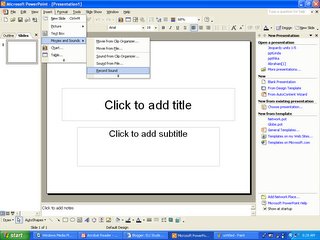
Step 1: Click on "Insert-->Movies and Sounds-->Record Sound" Make sure your microphone is plugged in.
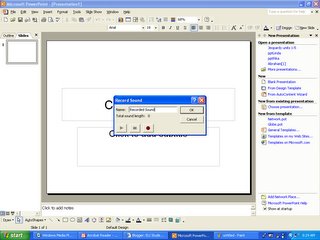
Step 2: The "Record Sound" window will appear. Click the red button to begin recording.
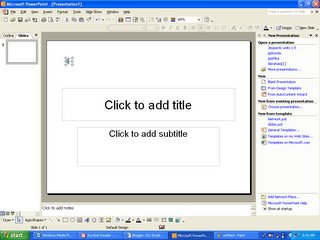
Step 3: When you finish recording, press the stop button. A speaker icon will appear.
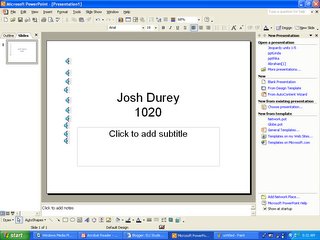
Step 4: Repeat Steps 1-3 for each sentence you record. When you've finished recording, write your name and class on the slide.
Finally, save the PowerPoint file and email it as an attachment.